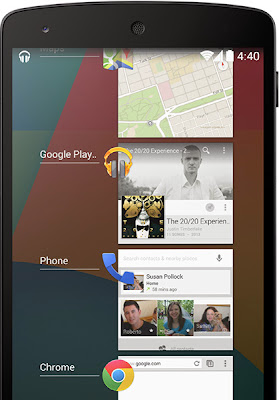Bluetooth MAP support
Android now supports the Message Access Profile (MAP) so Bluetooth-enabled
cars can exchange messages with your devices.
Chromecast support
With your Android device and a Chromecast, you can enjoy your favorite
online entertainment, from Netflix, YouTube, Hulu Plus, and Google Play on
your HDTV.
Chrome web view
Applications that embed web content now use Chrome to render web components
accurately and quickly.
Closed captioning
Android now supports closed captioning and subtitles. To turn on closed
captioning, go to Settings > Accessibility and turn on Captions.
Device management built-in
If you ever lose your device, you can find or wipe it with the Android Device Manager
Downloads app redesign
The Downloads app has been redesigned, giving you new sorting options and
list and grid views for all the files you’ve downloaded.
Easy home screen switching
If you love to customize your device and have installed one or more home
screen replacements, you can switch between them easily in Settings > Home.
Email app refresh
The redesigned Email app has a fresh new look with nested folders, contact
photos and better navigation.
Full-screen wallpapers with preview
Your wallpaper now extends through the notification tray and system
buttons. And when you change your wallpaper, you can preview just how it
will look before you set it.*
HDR+ photography
HDR+ mode on Nexus 5 automatically snaps a rapid burst of photos and
combines them to give you the best possible single shot. Daytime pictures
are vivid with clean shadows, and nighttime photos are sharp with less noise.*
Infrared blasting
On devices with an infrared (IR) blaster, Android now supports applications
for remote control of TVs and other nearby devices.
Location in Quick Settings
Access your location settings from anywhere with a new tile in Quick Settings.
Location modes and monitoring
If you want to conserve battery, go to Settings > Location to switch
between high accuracy and battery-saving location modes. There’s no need to
toggle GPS, Wi-Fi, and mobile network settings. And to see which apps have
recently requested your location, go to Settings > Location.
Low-power audio playback
Android 4.4 on Nexus 5 lets you listen to music for longer - up to 60 hours
of audio playback.*
Music and movie-seeking from lock screen
Jump to a specific part of a song or video from your lock screen. Just long
press on the play or pause button and then select the point you want.
Secure app sandboxes
Application sandboxes have been hardened with Security-Enhanced Linux.
Step counting built-in
When you use fitness apps like Moves on Nexus 5, the phone acts as a
pedometer to count steps. Android 4.4 and updated hardware make this a more
battery-friendly way to measure your activity.
Tap to pay, built a new way
Android 4.4 introduces a new, open architecture for NFC payments that works with any
mobile carrier, and lets apps manage your payment information in the cloud
or on your device. Now you can tap to pay with Google Wallet or other apps
at more than a million stores.
Just say “Ok Google”
You don’t need to touch the screen to get things done. When on your home
screen* or in Google Now, just say “Ok Google” to launch voice search, send
a text, get directions or even play a song.
A work of art
While listening to music on your device, or while projecting movies to
Chromecast, you’ll see beautiful full-screen album and movie art when your
device is locked. You can play, pause, or seek to a specific moment.
Immerse yourself
The book you're reading, the game you're playing, or the movie you're
watching — now all of these take center stage with the new immersive mode,
which automatically hides everything except what you really want to see.
Just swipe the edge of the screen to bring back your status bar and
navigation buttons.
Faster multitasking
Android 4.4 takes system performance to an all-time high by optimizing
memory and improving your touchscreen so that it responds faster and more
accurately than ever before. This means that you can listen to music while
browsing the web, or race down the highway with the latest hit game, all
without a hitch.
Smart & Simple
Google smarts improve every corner of the Android experience.
The future is calling
The new phone app automatically prioritizes your contacts based on the
people you talk to the most. You can also search for nearby places and
businesses, your contacts, or people in your Google Apps domain.
A smarter caller ID
Whenever you get a call from a phone number not in your contacts, your
phone will look for matches from businesses with a local listing on Google Maps.
All your messages in the same place
Never miss a message, no matter how your friend sends it. With the new
Hangouts app, all of your SMS and MMS messages are together in the same
app, alongside your other conversations and video calls. And with the new
Hangouts, you can even share your location and send animated GIFs.
Emoji everywhere
Sometimes words can’t express how you feel. For that, there’s Emoji, the
colorful Japanese characters, now available on Google Keyboard.
 Print wherever, whenever
Print wherever, whenever
Now you can print photos, documents, and web pages from your phone or tablet.
You can print to any printer connected to Google Cloud Print, to HP ePrint
printers, and to other printers that have apps in the Google Play Store.
Your office, anywhere
Create and edit documents, spreadsheets and presentations from your phone
or tablet with the newly redesigned Quickoffice